Knowing how your audience interacts with your website is extremely important for your success.
And one of the best ways to know your audience is through your traffic stats. Good news is, this is what Google Analytics provides for FREE.
So, do you want to install Google Analytics in WordPress?
In this guide, you’ll learn how to install Google Analytics in WordPress using MonsterInsights, the best Google Analytics plugin for WordPress.
What is Google Analytics?
Google Analytics is a free website tracking service that is useful in reporting website traffic, conversions, user behavior, and many more. It is currently the most popular website tracking service.
With the help of Google Analytics you can know how much traffic your website receives, where that traffic is coming from, and how visitors interact with your site once they arrive there.
Google Analytics also allows you to export data in various formats as well as build your own custom “Dashboard” that easily provides and updates the data you want to see.
Why Website Analytics are so important?
It is crucial to understand your site’s visitors, no matter what the reason is behind creating a WordPress website. It is necessary for you to track all the necessary details starting from if people are visiting or not, why are they visiting, where are the visitors coming from, and what content on your website they enjoy.
If you do not have this information, you have no way to measure whether or not the content you’re creating is moving you closer to achieving your goals or not.
One of the best features of Google Analytics is that it’s free of cost.
How Google Analytics Work?
Implementing Google Analytics involves adding a small snippet of JavaScript code to your site. This will gather the data on how your site is performing, and then save that data to your Google Analytics dashboard. So, whenever a person lands on your site in their web browser, they are tagged by the tracking code and their “session” begins on your website.
The tracking code must be on every page of your website for which you would like to gather the traffic data. This implies that the tracking can follow each website visitor as they move through your site.
Below are helpful data attributes used for tracking.
- Sessions: These are the number of individual visitors your website receives.
- PageViews: The number of individual pages a visitor goes to on your site is known as the PageView.
- Traffic Source: It is the traffic to your site or your site visitors that comes from a Google search, a paid Google ad, another website, directly to your site, a social media network, etc.
- Bounce Rate: Bounce Rate is the measure of how many visitors came to one page on your site and then immediately leaves your site.
- Session Duration and Pages per Session: These are the measurements of how long a person stayed on your site and how many pages they visited during their session.
- Conversions: Conversions are measure of how many people completed an action on your site, as stipulated by you.
How to Install Google Analytics on your Site with MonsterInsights Plugin (A step-by-step Guide)
Now, let’s get started on installing the Google Analytics on your WordPress website by following these simple steps.
Step 1: Create a Google Analytics Account
- First things first, you will need to have a Google account in order to add Google Analytics to your website. If you don’t have a google account, you will need to create one.
- After your account is ready, log into Google Analytics.
- Now, follow the remaining few steps to set up your analytics account.

After you’ve created your Google Analytics account, you’re all set to connect your WordPress site!
Step 2: Connect your WordPress Site to Google Analytics
The next step will be to add the Google Analytics tracking code to your WordPress site. Google provides a snippet of code you can add to your site. This involves editing your site’s code, which in fact can be overwhelming and confusing almost all the time.
To make it simpler and easy for you, we’re going to focus on a much easier method that doesn’t require touching code!
MonsterInsights is one of the most popular Google Analytics and it has over 2 million active users.
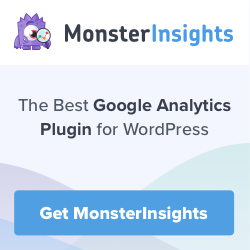
In this guide, we will show you how to set up the MonsterInsights Plugin and start tracking the traffic to your site immediately.
- First, download the MonsterInsights plugin from their official website. They offer several purchase options from which you can choose, or you can even go for a stripped-down free version.
- After that, install and activate the MonsterInsights plugin.
- Once done, proceed to the “Settings” panel under the new “Insights” menu, and click the button to “Authenticate with your Google account”.
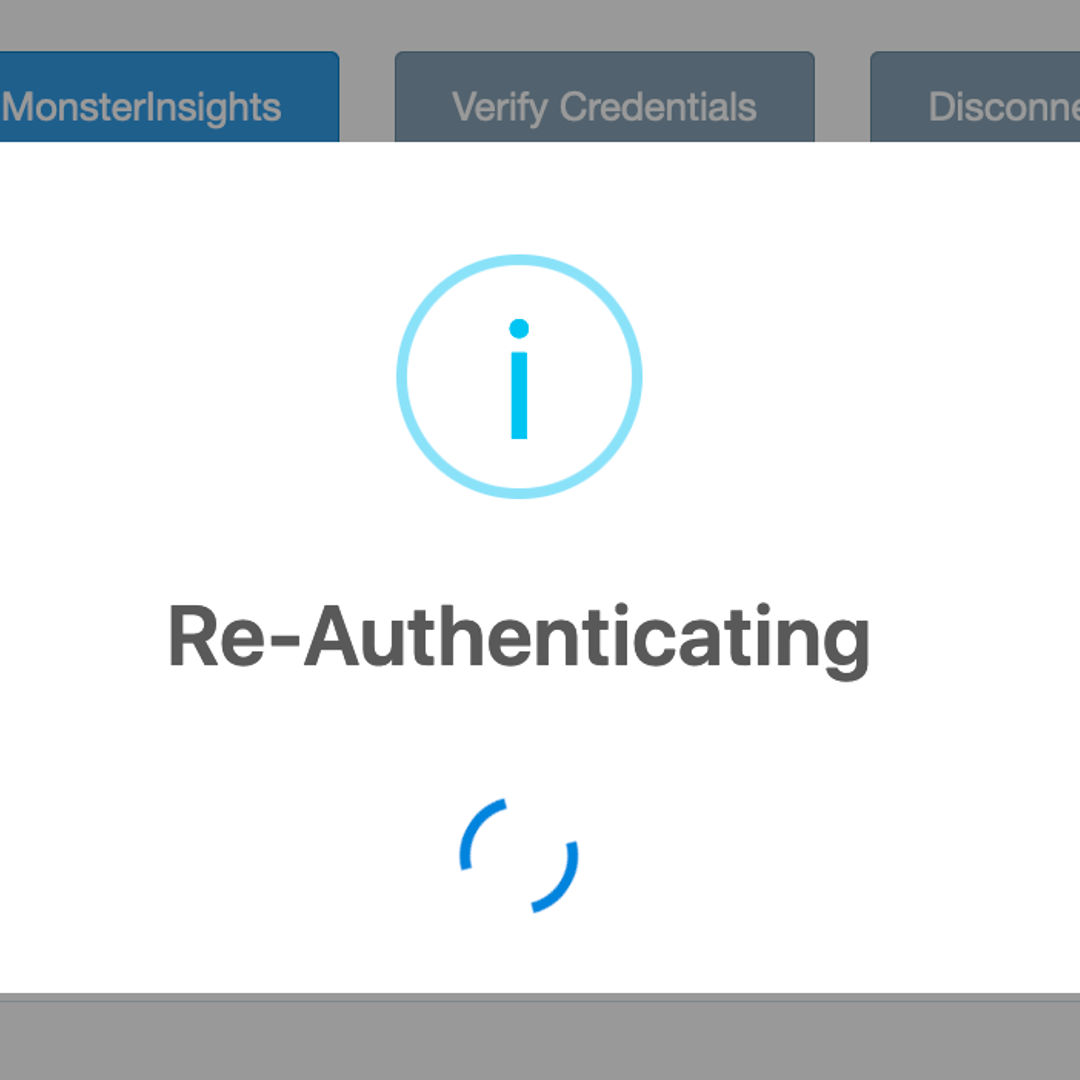
If you’re not logged into your Google account, you’ll be prompted to sign in again.
- After signing in, you’ll be asked to allow MonsterInsights to connect your Google Analytics account.
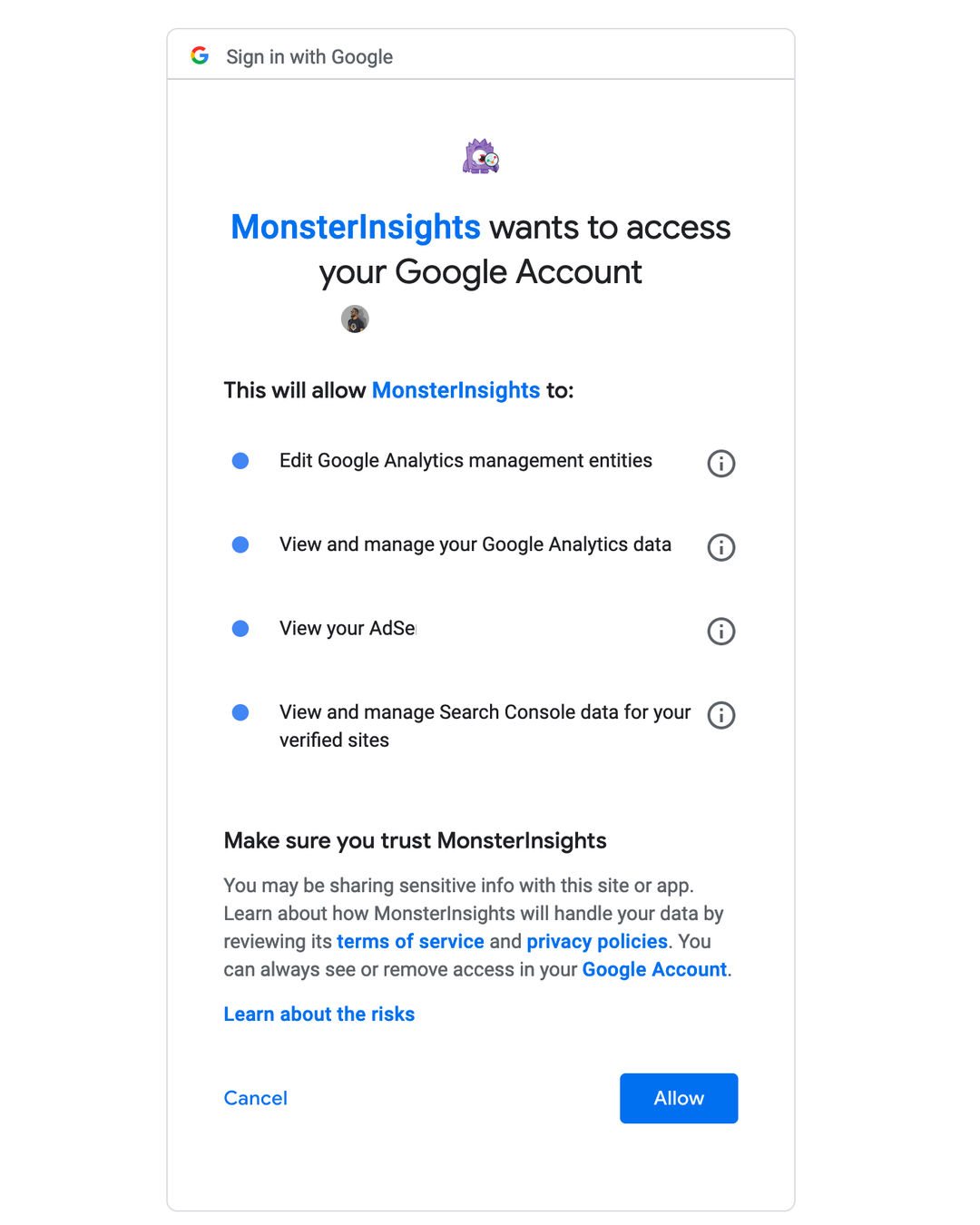
- Lastly, you’ll be asked to pick a profile that you’d most likely connect your site to. You’ll have options to choose from the drop-down menu that will appear on the screen. From the menu, choose “All Web Site Data” beneath the website that corresponds to the site you’re connecting.
- Finally, click the button to “Complete Authentication”.
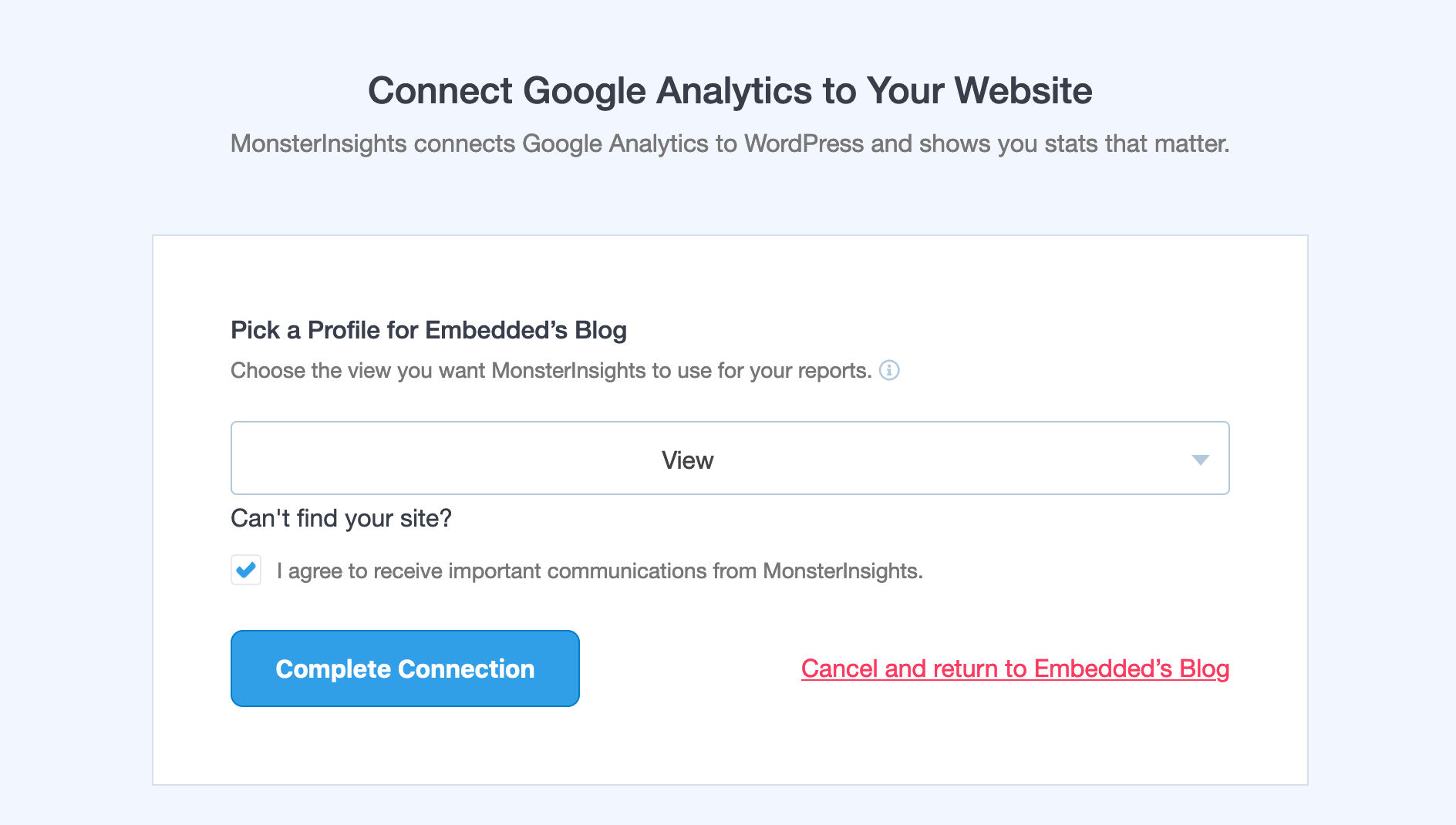
Now, your site will be successfully tracking your visitor data, and you will begin to see tracking data appear within the “Reports” section of MonsterInsights within the next 12-24 hours.
What Is MonsterInsights?
MonsterInsights is a plugin for Google Analytics that easily allows you to add, customize, and manage the Google Analytics website tracking services on your WordPress. In short, it makes tracking your website with Google Analytics a lot easier and simpler.
<a target="_blank" href="https://shareasale.com/r.cfm?b=1239149&u=2717636&m=69975&urllink=&afftrack="><img src="https://static.shareasale.com/image/69975/monsterinsights-banner-250x2502x.png" border="0" /></a>Originally created by Yoast, the creator of the WordPress SEO plugin, this plugin is widely regarded as one of the best WordPress SEO plugin available in the market today. The Google Analytics for WordPress plugin by Yoast was, however, recently acquired by Syed Balkhi and renamed it as “MonsterInsights.” Balkhi is the creator of the brilliant OptinMonster and WPForms WordPress plugins.
There is a Free and Pro versions of the MonsterInsights plugin available.
The Free version allows you to install Google Analytics easily. It also tracks all the data you need on a basic website. The Free version includes the following features:
- Simple installation
- Turn on/off different types of tracking with a single click.
- Visitor metric dashboards and reports within your WordPress admin.
- Track outbound links or downloads on your site.
- Anonymize IPs so traffic from countries with stricter privacy regulations can be tracked.
The Pro version includes some additional features:
- Popular post/page tracking.
- Track 404 error pages on your site.
- Track custom dimensions like page views per author.
- AdSense tracking.
- Create custom reports.
The free version of the plugin fits the bill for the majority of WordPress site owners. The Pro version is ideal for you if you are looking for more customizable reporting data from within your WordPress dashboard.

Conclusion
Google Analytics is undoubtedly the most powerful free analytics service you can find. It can help you learn more about your audience like, for e.g., which country your visitors are from, what they’re most interested in, which device they prefer to use, their age, gender, and so much more.
Learning how to install Google Analytics in WordPress helps you reach out to your audience more effectively and make better decisions to grow your business.
MonsterInsights properly connects to your WordPress site with Google Analytics, helping you in getting the stats that matter inside your WordPress dashboard without causing any inconvenience.